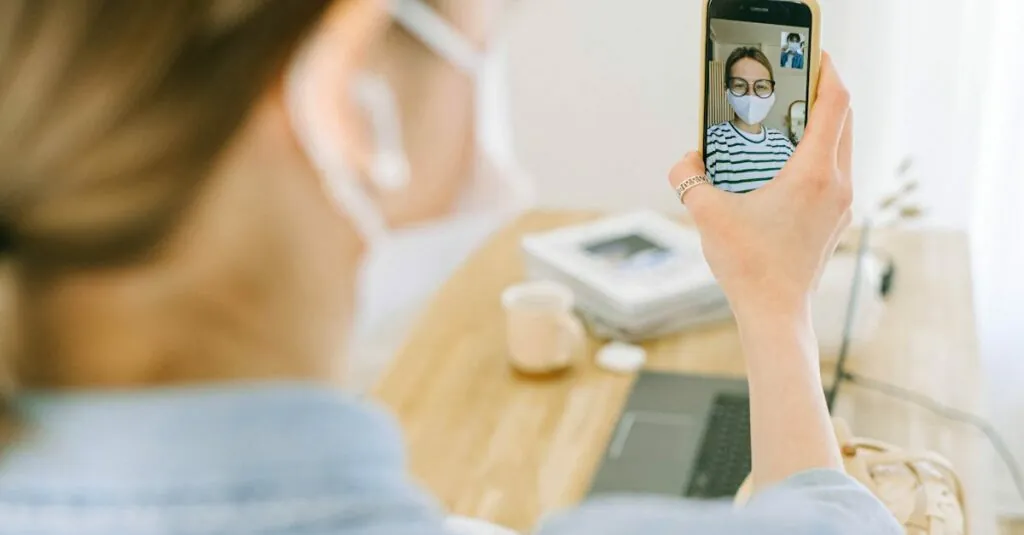Table of Contents
ToggleImagine this: you’re in the middle of a crucial video call, and suddenly your iPhone decides it wants to play hide and seek, getting stuck on the zoom feature. Panic sets in as you try to figure out how to escape this digital black hole. It’s like your phone’s playing a prank, but the joke’s on you.
Understanding the Issue
Experiencing an iPhone stuck on the zoom feature often leads to frustration. This issue primarily occurs when the Zoom function is enabled, whether intentionally or accidentally. Users find themselves unable to navigate the interface effectively, causing interruptions during important calls.
Zoom functionality allows users to magnify text and images for better clarity. Misconfigured settings or accidental activations often trigger these unwanted zoom scenarios. This malfunction can stem from various factors, including accessibility settings or software glitches.
Accessibility settings play a crucial role in this scenario. Users can enable features such as Magnifier or Zoom from the Settings app, leading to an unintended focus on screen content. Misunderstandings regarding these features often result in confusion and hindered functionality.
Furthermore, software updates or application versions may influence the iPhone’s behavior. Outdated software sometimes triggers issues like freezing during a zoom session. Ensuring the device runs on the latest iOS version can mitigate some problems users encounter.
Sometimes, a simple device restart clears temporary glitches. A forced restart, especially when the iPhone fails to respond, may resolve the zoom complication. Holding down specific buttons aligns with typical shutdown procedures and can restore normal functionality.
Users facing a persistent zoom issue should check for accessibility settings adjustments. They might also consider observing screen gestures that impact zoom features. Understanding these options can empower users to regain control and enjoy a seamless experience.
Common Causes of iPhone Stuck on Zoom
Several factors contribute to an iPhone getting stuck on the zoom feature. Understanding these causes aids in quick troubleshooting and resolution.
Software Glitches
Software glitches often lead to the zoom feature malfunctioning. When applications run into bugs during updates, they may not function as expected. This can result in the zoom feature becoming unresponsive. Users might notice the screen freezing or displaying a distorted image during video calls. Restarting the device frequently resolves temporary software issues. Keeping the operating system and apps up to date minimizes the risk of encountering these glitches. Regular updates enhance performance and ensure compatibility with other applications.
Hardware Malfunctions
Hardware malfunctions can also cause the zoom feature to activate unexpectedly. A damaged screen can misinterpret touch inputs, leading to accidental zooming. Problems with internal components, such as the proximity sensor, may disrupt normal functionality. Users may experience challenges in navigating the interface due to these hardware issues. Inspecting the device for physical damage or taking it to a certified technician can clarify the situation. Recognizing hardware malfunctions helps users decide on the best course of action, ensuring their device functions properly.
Step-by-Step Solutions
When an iPhone gets stuck on the zoom feature, several practical steps help resolve the problem efficiently.
Restart Your iPhone
Restarting the iPhone serves as a primary solution for many glitches. To do this, press and hold the power button until the slider appears. Swipe to power off, then press the power button again until the Apple logo appears. This process clears temporary issues and re-establishes the device’s normal functioning.
Check Accessibility Settings
Accessibility settings frequently contribute to the zoom problem. Navigate to Settings, then Accessibility, and select Zoom. Ensure the toggle for Zoom is turned off if it’s not needed. Disabling accidental activation can prevent the zoom feature from interfering during calls.
Update Your iPhone
Keeping the iPhone software up to date minimizes technical difficulties. Check for updates by going to Settings, then General, and selecting Software Update. If an update is available, tap Download and Install. Updates not only fix bugs but also enhance overall performance.
Reset All Settings
Resetting all settings is another reliable method when issues persist. Visit Settings, select General, and tap Reset. Choose Reset All Settings, but remember this won’t erase personal data. This option restores default settings, which may resolve conflicts causing the zoom feature to stick.
Additional Tips
Implementing additional strategies can help address the zoom issue effectively.
Use AssistiveTouch
Activating AssistiveTouch provides an alternative way to navigate when the zoom feature activates unexpectedly. This feature offers an on-screen menu that simplifies access to various functions. Users can customize this menu to include options like device rotation and volume control, enhancing overall usability. To enable AssistiveTouch, navigate to Settings, select Accessibility, then tap Touch, and finally, turn on AssistiveTouch. Once activated, users can access the floating button to manage zoom easily. This technique becomes especially useful if main buttons are unresponsive due to the zoom malfunction. Moreover, it offers a more controlled way to interact with the device, improving the user experience during video calls.
Restore Your iPhone
Restoring the iPhone provides a more comprehensive method for fixing persistent zoom issues. Users can choose to restore their device using iCloud or iTunes. Backup essential data beforehand to ensure important information remains safe. To initiate a restore using iTunes, connect the iPhone to a computer and select the device. From there, choose the option to restore. Users may need to confirm their selection by entering their device passcode. Completing this process typically resets the device, erasing software corruption and restoring original settings. After the restoration, users can check if the zoom issue persists. This method offers a fresh start, potentially resolving underlying problems that simple fixes may not address.
Dealing with an iPhone stuck on the zoom feature can be a frustrating experience. By understanding the potential causes and applying the recommended solutions users can regain control of their device and enhance their video call experience. Regularly updating software and being mindful of accessibility settings can prevent future issues.
For persistent problems a more comprehensive approach may be necessary. Utilizing features like AssistiveTouch or restoring the device can provide effective resolutions. Staying proactive with device maintenance ensures smoother operation and minimizes disruptions during important calls. With the right strategies in place users can navigate their iPhone with confidence.